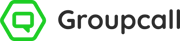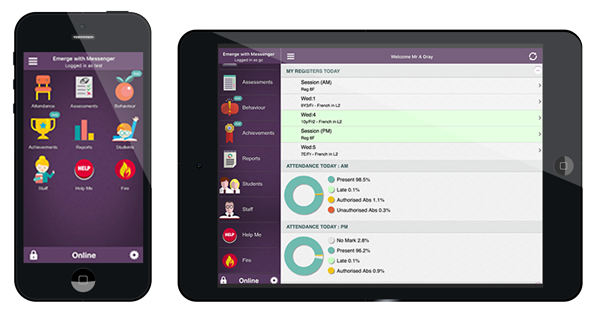Attendance
- Tap
 Reports from your Dashboard (Homepage).
Reports from your Dashboard (Homepage). - Tap on the Attendance reports for the year, today and yesterday.
- Follow the steps below for instructions on how to use each report.
Overall Attendance (Year to date)
View a breakdown of attendance for all students for the year so far. Groups that you can view are: Everybody, My Groups (if you are linked to groups in the MIS), Year Groups, and Other Groups (all other groups at the school).
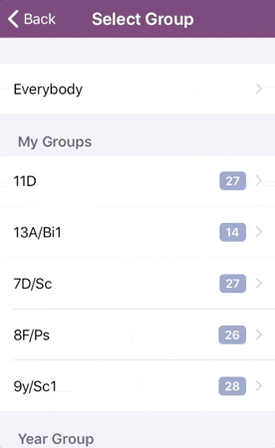
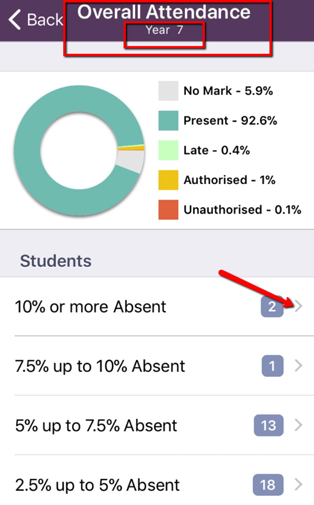
Attendance today/yesterday
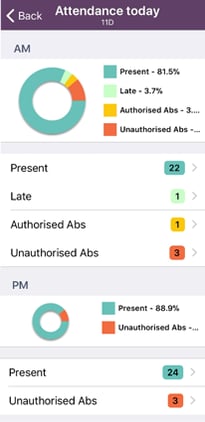
2) The example image above shows the Attendance today for 11D (selected from My Groups). The group you are viewing will always be clearly marked at the top of the page
Update attendance marks
You can also use this report to update attendance marks for smaller groups of students (i.e. class groups and registration groups).
1) After selecting a group via the above instructions, tap on any attendance code to view a list of students that were assigned that code yesterday or today (depending on the report you are viewing).
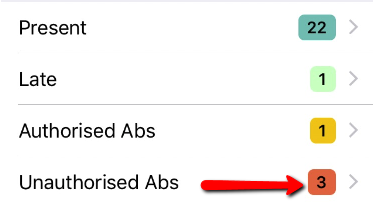
2) Tap Take Attendance from the bottom of the page.
3) Select the session you wish to update.
4) Tap on the GREEN side of a student to change their attendance mark to present, or the RED side to confirm their absence. Tap in the middle of a student to pick any other attendance code.
5) Tap Done in the top left corner to save your marks.
Behaviour/Achievement
- Tap
 Reports from your Dashboard Homepage.
Reports from your Dashboard Homepage. - Tap on the Behaviour or Achievement reports for today, yesterday, this week and last week.
All Behaviour and Achievement reports are formatted in the exact same way. Once you have selected the report you wish to view, follow the below steps:
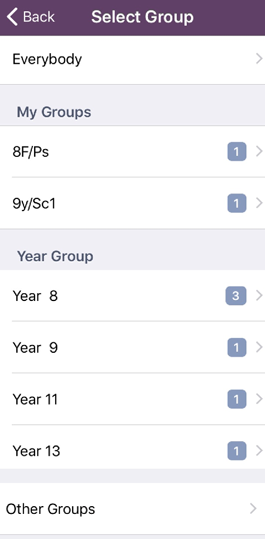
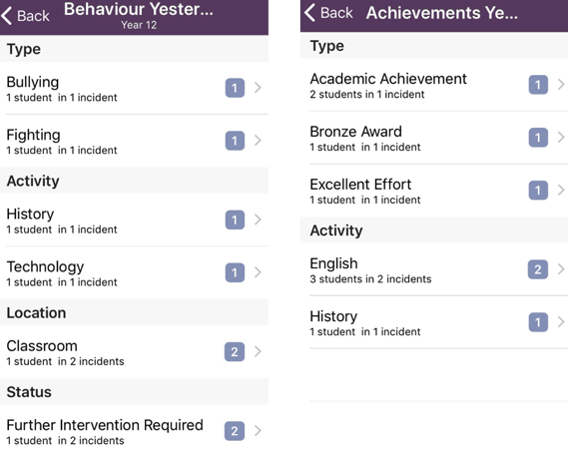
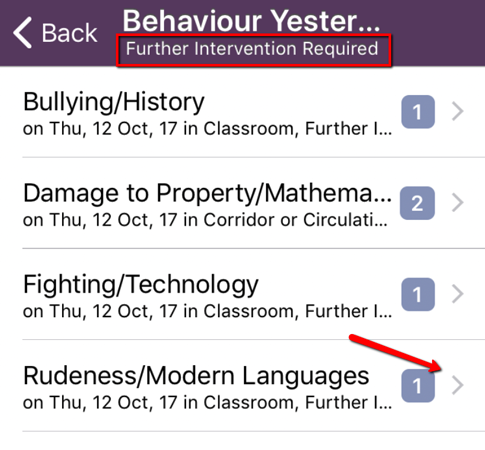
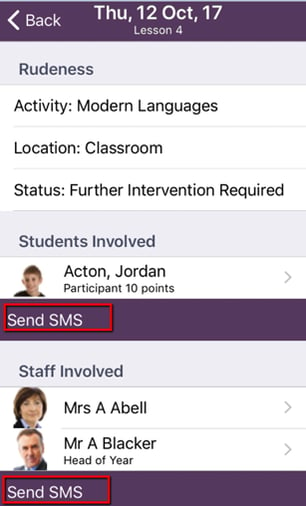
Other
- Tap
 Reports from your Dashboard Homepage.
Reports from your Dashboard Homepage. - Scroll to the bottom of the list of Reports and tap Student Birthdays.
- This feature will display any birthdays for today only.
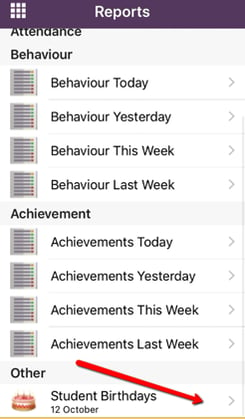
1) Tap on Student Birthdays.
2) Choose from: Everybody, My Groups (if you are linked to groups in the MIS), Year Group, or Other Groups by tapping on the required group. You won’t see all groups at the school, only those where students have a birthday today.
3) Tap on any group to view students that have a birthday today.