Your Timetable
1) Click ![]() Timetable from the side menu.
Timetable from the side menu.
2) By default, you will see your own timetable for today. Scroll down the timetable to view the entire day.
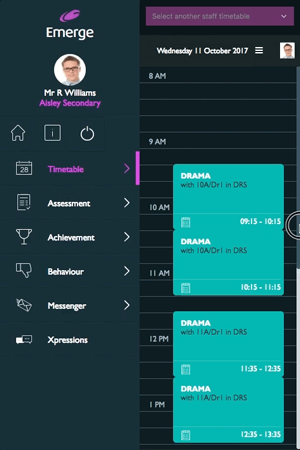
3) At the top, your Registration group will be displayed (if you have one):
a. To take attendance for your Registration group, click on AM or PM to view the register. For more information on how to take attendance, click here.
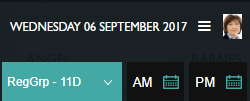
4) If you have classes timetabled today, you will see a lesson tile located within the relevant timeslot.
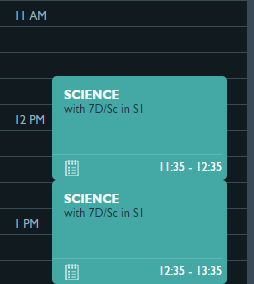
5) Click on any lesson tile to view that class in full.
a. From the next page, you can view a list of all the students in this class, along with their tiles – including any alerts or flags. Clicking on their tiles will show you their Student Details.
b. You can also Take Attendance for the class by clicking on Actions from the bottom right.
6) To view your timetable for a future date, click on the hamburger icon next to today’s date to display a list of the next 5 school days. Click on the date you wish to view.
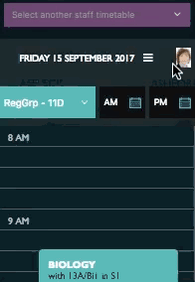
Another teacher's Timetable
1) Click on ![]() Timetable from the side menu.
Timetable from the side menu.
2) At the top of the timetable, you will see a purple drop down menu:
.png?width=234&name=Timetable_-_select_another_staff%20(1).png)
3) Click on this field to begin typing the teacher’s name. A list of possible matches will appear below – please click on the teacher you wish to view the timetable for.
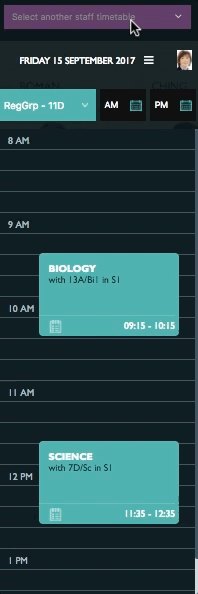
4) Alternatively, click on the arrow on the right of the dropdown menu to display a full list of teachers to choose from.
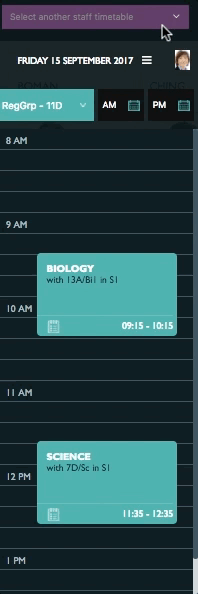
5) Once you have selected a teacher, their timetable for today will be visible from this area. As with your own timetable, you can scroll down to view the entire day.
6) Clicking on a lesson tile will allow you to view the student tiles for that class.
a. Click on any student’s tile to view their Student Details.
b. Click Actions in the bottom right to Take Attendance for the class (e.g. if you are the cover teacher).
7) To view the timetable for a future date (up to 5 days ahead) for this teacher, click the ![]() hamburger icon next today’s date and then select the day you wish to view.
hamburger icon next today’s date and then select the day you wish to view.
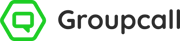
.png?width=438&name=Emerge-Desktop(optimised).png)
