Getting Started
1) To begin, click the ![]() Search icon from the top right of the page.
Search icon from the top right of the page.
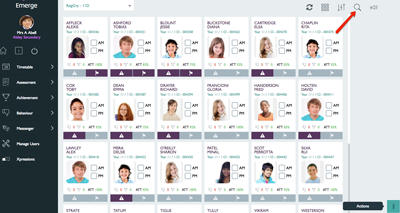
Top Tip: If you don’t have any classes, you will still be able to locate the Search icon from the same place as shown above.
2) Click in the search bar that appears at the top of the page, and begin typing the name of a student or class.
3) Once you begin typing, a list of potential results will appear below. Under each result, there will be a description of the user (i.e. Student) or group type such as House, Class, Reg Group or User Defined Group.
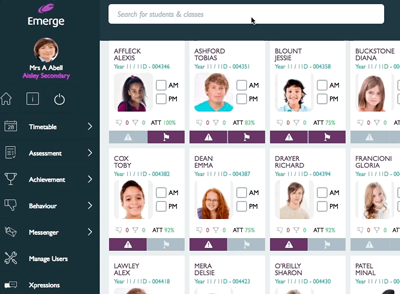
4) Click on the student or class you wish to view from the list of results.
If you click on a student, you will be taken to their Student Details page. Alternatively if you click on a group, you will be taken to the Student Tiles view of that class.
Top Tip: Wherever possible, Emerge will store and display students by their preferred name in your MIS. If you are struggling to locate a student, ensure you are typing their preferred name as per your MIS data. Where preferred names are missing for students in your MIS, Emerge will receive legal names.
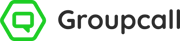
.png?width=640&name=Emerge-Desktop(optimised).png)
