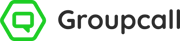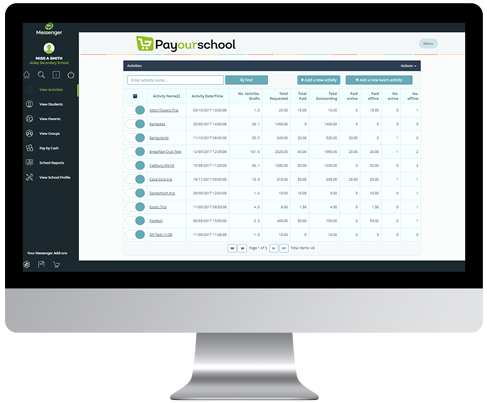Getting Started
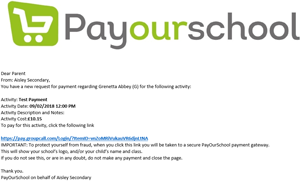
2) In the email, parents will each be provided with a unique URL, specific to payments for the child set out in the email.
3) Once parents click on the URL they receive (via email), they will be directed to the Parent Portal.
4) Parents will need to enter the last two initial of their child’s surname and then click Submit. Ensure that the child’s surname is correct in your MIS.
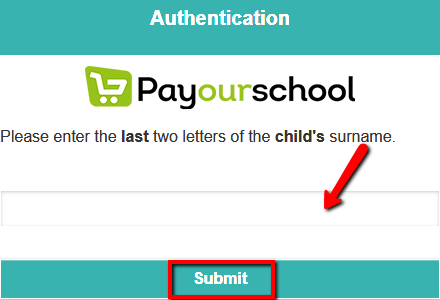
Activity
1) Parents will see all activities that require payment for their child via their Parent Portal.
2) Under a specific activity, parents will see the Outstanding payment, and can choose how much they wish to pay now (Amount Paying Now).
a. This means parents can choose to pay for an activity in full, or in partial instalments. By default, they will be asked to pay the full amount for the activity.
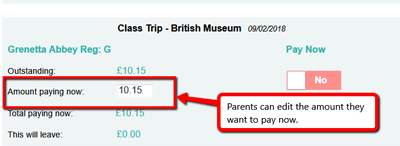
3) Once parents have decided how much they wish to pay, they need to toggle the Pay Now field to Yes.
4) If the activity requires parental consent, toggling yes will expand the consent field. Parents must consent to the activity before making their payment.
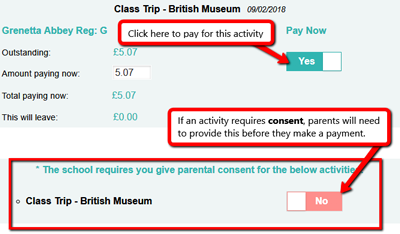
5) To complete the payment, parents need to scroll down to the bottom of the page and click Pay Now.
6) Parents will then be directed to enter their card details and submit payment.
Top Tip: Parents can visit parents.groupcall.com/Messenger Payments for instructions on how to pay for activities.