SIMS
Best Install Location: SIMS Server
Alternative Install Location: Other Application Server
Required Software:
- SIMS .net Workstation Client (Up to date)
- Microsoft .net Framework 4.5 with Windows Updates applied
User Details Required:
- SIMS user created with the following permissions:
- School Administrator
- Senior Management Team
- Assessment Coordinator
- Personnel Officer*
- Third Party Reporting
*Personnel Officer is the recommended permission for maximum compatibility, however, if you are not comfortable with this permission, Personnel Data Exporter can be substituted.
If your SIMS 7 environment is hosted by Capita, then you will need to make sure that you have got the “Third Party Connector” setup in your school. This is essentially a locally installed SIMS Workstation client along with a VPN setup to connect to the hosted SIMS services. Xporter is compatible with this deployment scenario.
Staff emails
In order for a user to access Emerge Desktop, they must be set up as a member of staff in SIMS.
- Staff that require access to Emerge Desktop must have an email address in the SIMS record. This has to be their school address (i.e. one that has a common domain for all staff such as @aisley.sch.uk and not gmail.com).
- This email address must be marked as their main and work email address.
- This email address will form their login username.
Active Directory
If you would like users to take advantage of single sign on and use their Active Directory passwords with their email addresses to sign on to Emerge Desktop, you must ensure the that the email address stored in SIMS matches the Email Attribute in your Activity Directory.
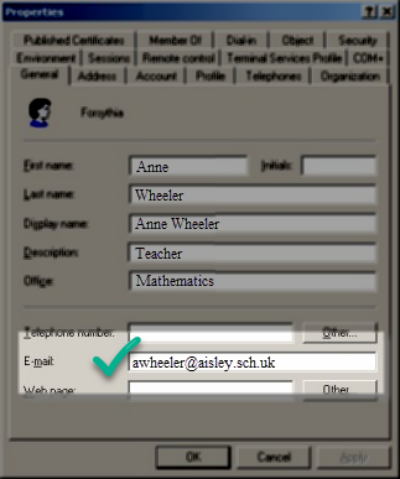
Click image to expand.
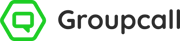
.png?width=438&name=Emerge-Desktop(optimised).png)
