Getting Started
1) Click Manage Users from the side menu.
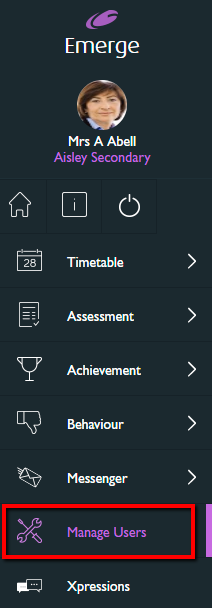
2) In the search bar, begin typing the name or email address of the staff member you wish to update permissions for.
3) From the list of results that appear below, click the correct user and then click Next Step from the bottom right.
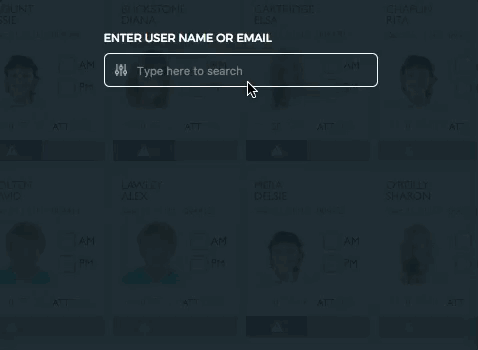
4) From the next page, select the Role you need to assign to this user.
a. If you want to customise permissions for a user, first select a role, then scroll down and toggle Customer the default permissions for selected role(s), then click Next Step.
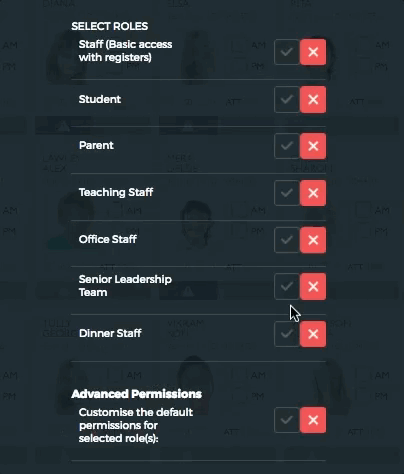
5) By default, each role is assigned the following permissions:
|
Permissions/Roles |
Staff (Basic Access) |
Teaching Staff |
Office Staff |
SLT |
Dinner Staff |
|
Use Search |
|
|
|
|
|
|
Use Class Layouts |
|
|
|||
|
Take Attendance |
|
|
|
|
|
|
Take Dinner Registers |
|
|
|||
|
Run Behaviour Wizard |
|
|
|||
|
Run Achievement Wizard |
|
|
|||
|
View Assessment |
|
|
|||
|
View Programmes of Study |
|
|
|||
|
See Other Staff Timetables |
|
|
|
|
|
|
Student Details |
|
|
|
|
|
|
Show Student’s Contact Details |
|
|
|
|
|
|
Show Student Timetable |
|
|
|
|
|
|
Show Attendance |
|
|
|
|
|
|
Show Behaviour |
|
|
|
|
|
|
Show Achievement |
|
|
|
|
|
|
Show Exams |
|
|
|
|
|
|
Show Reports |
|
|
|
|
|
|
View My Detentions |
|
|
|||
|
View Usage Report |
|
||||
|
Show Dinner Register Summary |
|
|
|
|
|
|
Show Incomplete Registers |
|
|
|
||
|
Manage Detentions |
|
6) From the next page, review the full list of permissions for the role you have selected. If you have chosen to customise permissions (see step 4a), simply toggle the permissions you wish to add or remove for this user.
7) When you are ready, click Submit from the bottom right. You will see a pop-up box to let you know that your update has been successful.
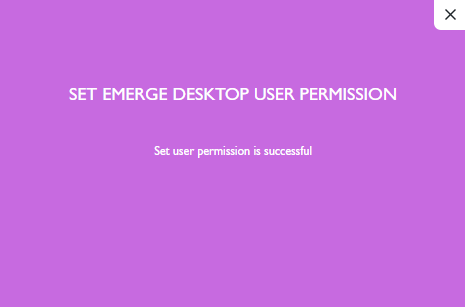
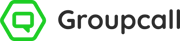
.png?width=503&name=Emerge-Desktop(optimised).png)
